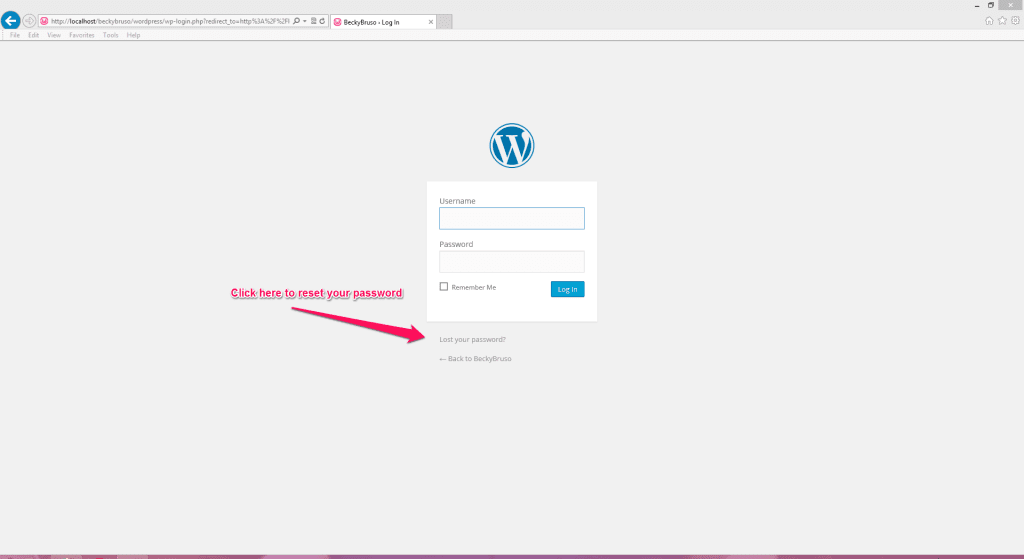Logging into your WordPress Back End Site
There are two sides to every website, the front-end which is the location visible to the outside world, and the back-end. The back-end is the workhorse and can be likened to the back room of your store or back office. It is that area where you do all your work and don’t necessarily want to make it public. In this post, we will explore how to find and bookmark the login link for your WordPress website. This post will follow my practice of providing you with both written and visual instructions. When I work with clients, a lot people have been given access to the back-end of their WordPress websites, but either don’t recall how to get back to it or even what to do when there. This post will address the How to get back into it. You will want to create a bookmark for yourself once you find it so that you can always go back to it with ease.Demonstration of How to Log Into the Back-end of your WordPress Website
Don’t forget to bookmark the link in your browser!!
How to Log Into the Back-end of your WordPress Website
If you have a WordPress Website, the way to log into the back-end is pretty much the same across the board for you to be able to get access to change or add to your website. Go to the home page for your website. In the top browser bar where you see your domain name, type in wp-admin and then hit enter. Please note that your installation may not say WordPress, but there is not a need to be concerned if this is so.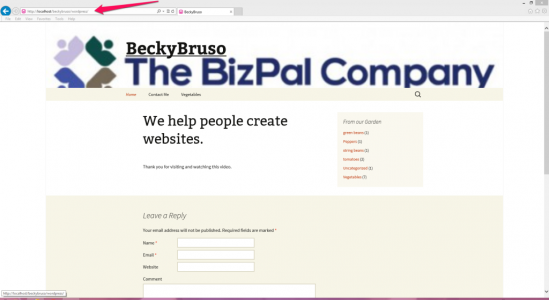
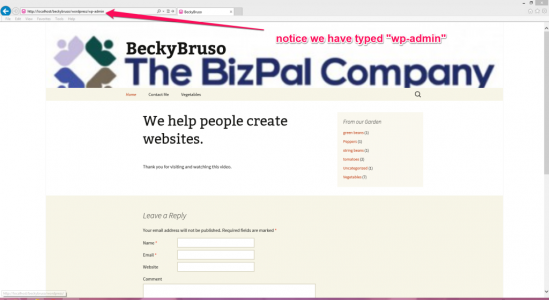
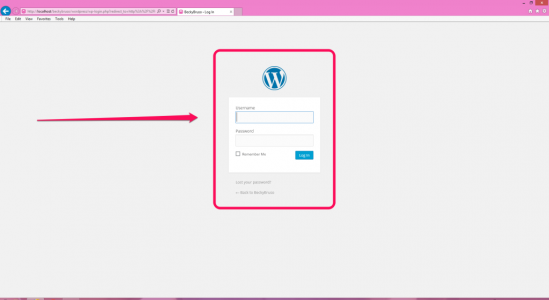
How to Reset your WordPress Password
Once you are on the screen which prompts you to log into you WordPress website, you will note that just below the box which requests your login information, there is a very tiny link below which says “Lost your password?”