Two Ways to Add Video to Posts and Pages
Since video is just another media type, to add video to your posts and pages, you could proceed as you would to add an image. But there are two ways to add video to posts and pages. The first way is to simply use the media add from the WordPress Editor and select or upload your video. The second way is to embed your video from a published YouTube Video Channel or other video channels. The bonus with uploading to your YouTube Channel is that you will get double exposure for your video. Your web visitors and YouTube Video surfers will both be able to find and view your video.Embed a YouTube Video Into a Post
To embed a video into a post or page, you must ensure that your video has already been published on a video site such as YouTube. This how-to only details the way to accomplish this with YouTube, but it is possible to embed videos from a wide variety of sites.Step 1 Upload Your Video to YouTube
• On YouTube, click the upload button in the upper right hand corner • Select the video from your computer to upload • After completion of upload, set the rights to your video to public viewing/sharing • Select sharing, then embed This now shows you the code you will need to copy to your website Example Embed code to copy
Step 2: Copy and Paste the Embed Code from YouTube
• Still on YouTube, copy the embed code Link and use it in your post or page in WordPress • Moving back to WordPress, switch to text Edit (shown in next image) in your page, before pasting the embed video link from YouTube. Step 1: Change to Text Mode in the WordPress Editor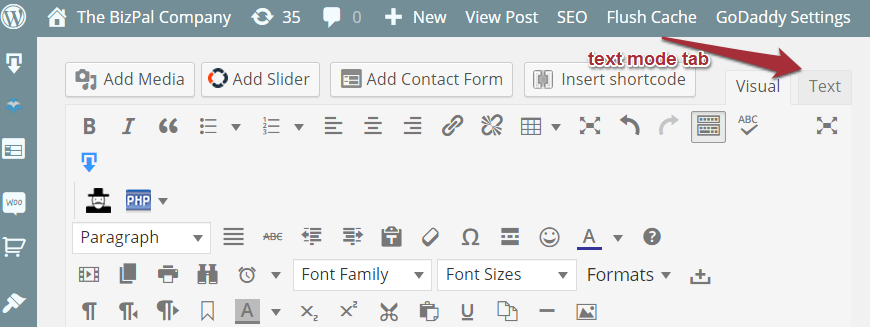 Start by clicking on the code tag from the editor menu as shown below:
Start by clicking on the code tag from the editor menu as shown below:
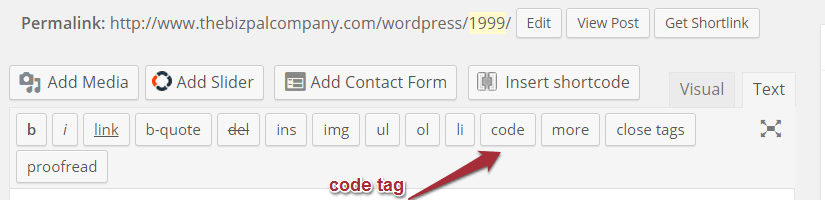
• Then paste in your embed code (it looks similar to the box above, but will be the link to your video)
• End the embed entry with an end code, </code>
• Press the Publish Button to save your changes.
Example of Embedded Video in Text Mode Editing

Final Step: Save your changes by clicking on the Publish Button
And Voila, you have embeded a video from an external channel onto your site! Like the one below.
